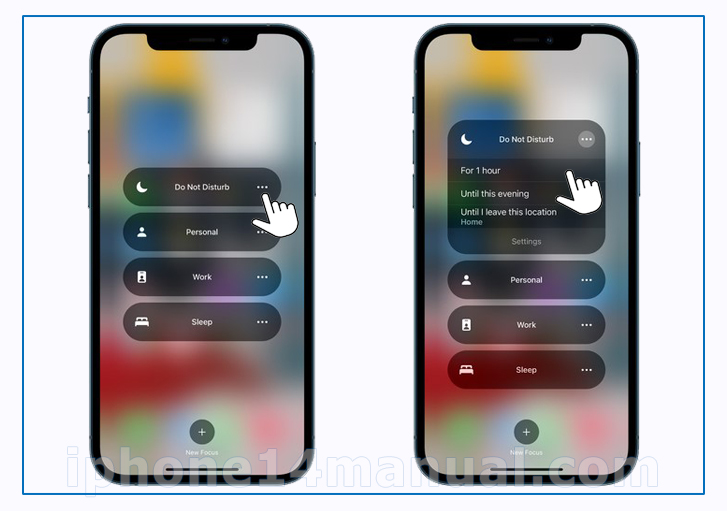Focus is a feature that helps you concentrate on a task by minimizing distractions. It’s also help you to filter notifications and applications automatically on your phone based on your status. It is important because you can reduce distractions by using this device. If you want to use focus on iPhone 14, lets read the ultimate guide below.
Additionally, this feature helps you set your phone to a certain Focus, such as Work, Personal, Gaming Sleep, or Exercising, and your device can hide distractions automatically, sending a signal to your friends that you are not available and filtering all notifications.
Best method to use Focus on iPhone 14
To use a focus feature, you need to activate it directly in the Control Center. Alternatively, you have to schedule it and turn it on automatically. Here is the complete guide on how to use Focus on iPhone 14:
- Go to Control Center and then tap on Focus. After that, tap on the Focus to enable it. For example, tap Do Not Disturb. If another Focus is on, then you have to turn it off to change to the new one.
- Tap on the three dots to choose an ending point for this feature. After that, choose the option. For example, for 1 hour or you can pick until I leave this location. Next, tap on the three dots one more time.
- When you enable this feature, its icon will appear in the status bar. For example, you will see the half-moon icon for the sign of the “Do Not Disturb” focus feature. Also, it will appear on the device’s lock screen. So, the device will display the status automatically in the Messages app. Friends who try to send a message to you will see that you have silenced the notifications, but your friends can still notify you if there is something important. You can turn a Focus on or off by tapping on the Settings and then choosing Focus. Turn on the Focus feature.
How to use Siri to enable or disable a Focus
As the user, you can enable a Focus or disable it by using Siri. To do so, you can tap on the Siri or the microphone icon, and then say something like Turn off the Work Focus or you can say Turn on the Work Focus.
How to Turn off, Delete a Focus
If you have finished using a Focus, it is possible to turn it off quickly to allow notifications. After disabling a Focus, it still exists in Control Center so you can re-use it. Here are the following steps to turn off a focus on iPhone 14:
- Touch and hold the Focus icon from the Lock Screen of your device. Alternatively, you can open Control Center. After that, tap on Focus.
- Tap on the Focus that is on to disable it.
However, when you no longer need one of the Focus you have made, you can remove it. Here are the steps to do so:
- Head to Settings and then tap on Focus.
- Tap on the Focus and then scroll to the bottom of the device’s screen. After that, you can tap Delete Focus. If you want to remove a provided Focus, then you have to set it up again by heading to Settings and then find Focus and then choosing +.
That is all the tutorial on how to use Focus on iPhone 14, how to use it from Siri, and how to turn it off and remove it.