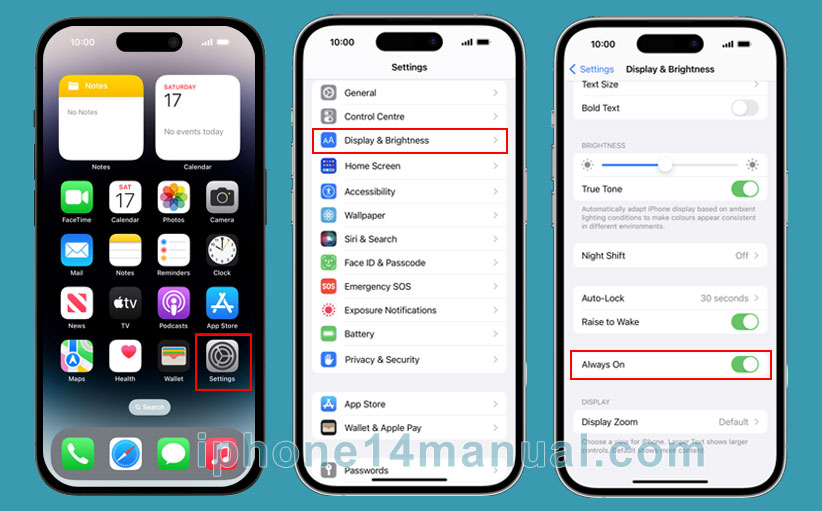Apple designed the iPhone 14 Pro with Always-On display. They even have not provided any customization options for the display. Luckily, there is still a simple way on how to turn it off. Always-on display is a useful feature. Now, when it comes to the iPhone 14 Pro and the iPhone 14 Pro Max, you may want to turn this off. Of course, there are some reasons about how to disable it. But, “Always On” does not mean your iPhone 14 is always on.
Once you understand the way to switch it off when you need to, remember that there are some conditions in which your device will do it automatically.
How to turn off Always on Display on your iPhone 14 Pro
Here are the instructions on how to turn off “Always On” Screen:
- Launch the Settings.
- Tap on Display and Brightness.
- Turn off Always On.
Well, “Always On” screen does not take you long. But, sometimes, you are in a hurry and you really need to turn off this feature.
Again, you can go to the Display and Brightness section. In this location, you will have more customizable settings for “Always On” Display.
At the time of writing this post, it is important to tell you that there is no available Shortcut to turn on or turn off this feature. Even though there is a shortcut for the Apple Watch users. However, you can still use a Shortcut action to control Low power Mode. Turn that feature on, it will help you turn off “Always On” from your iPhone with iOS 16.
How to turn off “Always On” feature
If you are having an Apple Watch and you leave your iPhone in your bag, the iPhone can determine when you are too far away to see the display screen. In this case, your iPhone 14 will turn off the “Always On”.
The proximity detector apparently tells us that the iPhone knows where you have your phone and will do a similar action. When the sensor detects you have got it next to your face or you have put it in a bag or in a pocket, your device will turn off this “Always On” feature.
Apple explains when you put it face-down, the device will automatically turn off the “Always on Screen” feature. Also, you can put the iPhone away and know that it is not glowing in your purse or in your bag.
Summary
The new feature, namely Always-On display lets you see the home screen in low-light mode, even though your iPhone is locked.
The lock screen will dim while still showing you some helpful information such as the wallpaper, widgets, and the time. This feature works with the new technologies to make sure that the display works power-efficiently.
Even better, you can set your device to Always-On display. Tap on the Auto Lock from the “Display and Brightness” Settings. If the auto-lock option turns gray, it means that your iPhone uses Low Power Mode. You have to disable this feature. Choose the amount of the time you want your screen to stay on after the last touch of your device.