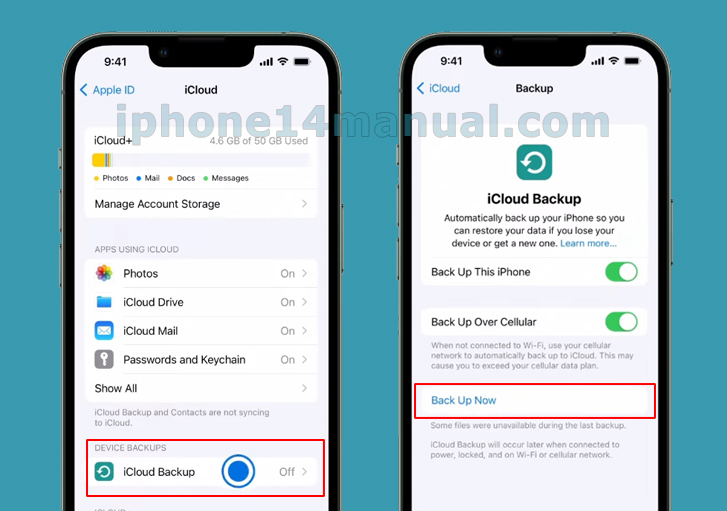Right now, one of the rising stars on the market is the iPhone 14. It hit the market with many interesting new features. Therefore, most users enjoy this new device. When using a new iPhone, Apple provides you with about 5 GB of free storage on iCloud. It lets you back up any important data automatically from your device. This offer is useful in case your device is stolen, lost, or damaged. You can still keep all data easily by restoring the iPhone data. If you want to back up iPhone 14 to iCloud, read the complete guide below.
About iCloud Backup
If you have a question about what you can get from iCloud backup with Apple iCloud, here are the things to back up:
- App data, Apple Watch backups, app and home screen organization, device settings.
- iMessage, MMS messages, text, photos, videos.
- Purchases history from some Apple services such as TV shows, movies, music, apps, books.
- Visual Voicemail password and ringtones.
Users can choose protected and unprotected content. It means that you can back up calendars, health notes, contacts, photos, wallets, reminders, and more. Even users can use the third-party apps to connect to an iCloud account, to add, and revoke the permissions at any time.
Tutorial to Back up iPhone 14 to iCloud
Here are the following steps on how to back up iPhone 14 to iCloud. Keep in mind that you have to do some steps before backup all the data, as below:
- Make sure that you have enough empty storage in iCloud. If your storage is full, clean some data to get more space.
- Use a valid Apple ID and password to access iCloud and its features.
- Connect the iPhones with a stable Wi-Fi network.
When you are backing up your iPhone 14, it does not automatically back up other devices. If you have an iPad and you are still using the iPod Touch, you have to back the devices up separately.
To back up your iPhone 14 automatically, here are the following steps:
Go to Settings > [your name] > iCloud > turn on iCloud Backup. After that, when your device is connected to power, locked, and then connected to Wi-Fi, then your device will perform a backup automatically.
However, if you would like to back up your iPhone to iCloud manually, tap on Back Up Now under the option “iCloud Backup”. Also, you can see the status after backup.
If you would like to back up some files like photos, calendars, mail, reminders, notes, and others, you can activate them. To do so, go to Settings > Tap [your name] > iCloud > toggle on them.
Back up using Windows PC
Here are the steps on how to back up iPhone 14 to iCloud using your computer:
- Connect your iPhone and your PC by using a cable.
- In the iTunes app on the PC, tap on the iPhone button near the top left of the iTunes window.
- Tap on Summary.
- Press Back Up Now, under the Backups.
- If you want to encrypt the backups, choose “Encrypt local backups”, and then enter your password. Click Set Password.
To see the backups stored on the PC, choose Edit > Preferences. After that, click Devices.
That is all about the tutorial on how to back up iPhone 14 to iCloud. Now, you don’t have to feel panic when you are accidentally losing or breaking your device.